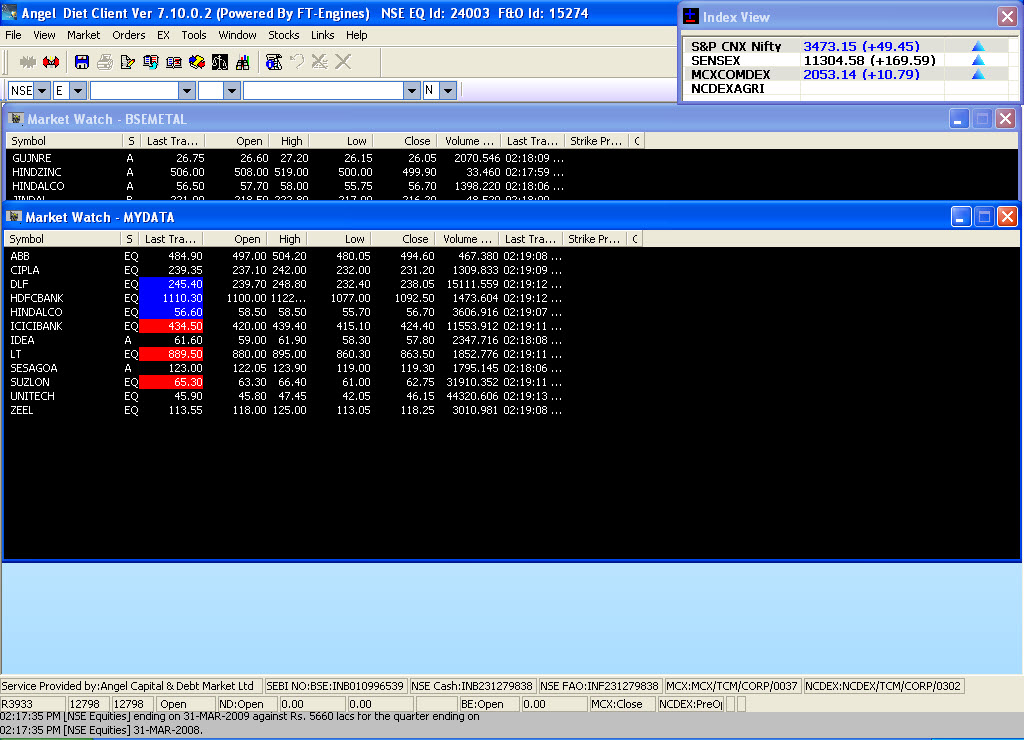Bonrix SMS Manager 4 ODIN Trade
Back :: Download ODIN Trade :: Buy Now
About Software
- Bonrix SMS Manager 4 ODIN Trade is Order and Trade confirmation SMS Software for broker developed by Bonrix Software Systems. This SMS Alert is integrated with the existing back office software like ODIN Client etc. It is developed specifically for broker, Advisor and investor's community where Advisor can keep their clients updated in real-time with Live quotes Via SMS. They can suggest tips and send advisory notes on immediate basis. Broker can use this software for sending alert and confirmation of Order booked behalf of clients in NCDEX, BSE and NSE. On successful completion of trade against submitted Order clients will get Alert in real time with details including script, quantity brought or sold with pricing details.
- Software also include after market confirmation for keeping client updated for daily closure amount.
- Bonrix SMS Manager 4 ODIN Trade will automatically generate and send SMS as soon as trade gets confirm whether it’s a buy or sell in any of the exchanges like NSE, BSE, NCDEX or any other. Bonrix SMS Manager 4 ODIN Trade can also be used for after market trade confirmation software, at the End of the Day (EOD), Bulk SMS are send to all customers whose trades are confirmed in the market time.
- Bonrix SMS Manager 4 ODIN Trade is also developed for commodity market; it is compatible with and NCDEX. With this SMS software, commodities broker can send current market price of various commodities. Commodities Brokers can also send SMS of their customers account status, trade confirmation, payment reminder.

How To Use
Main Screen
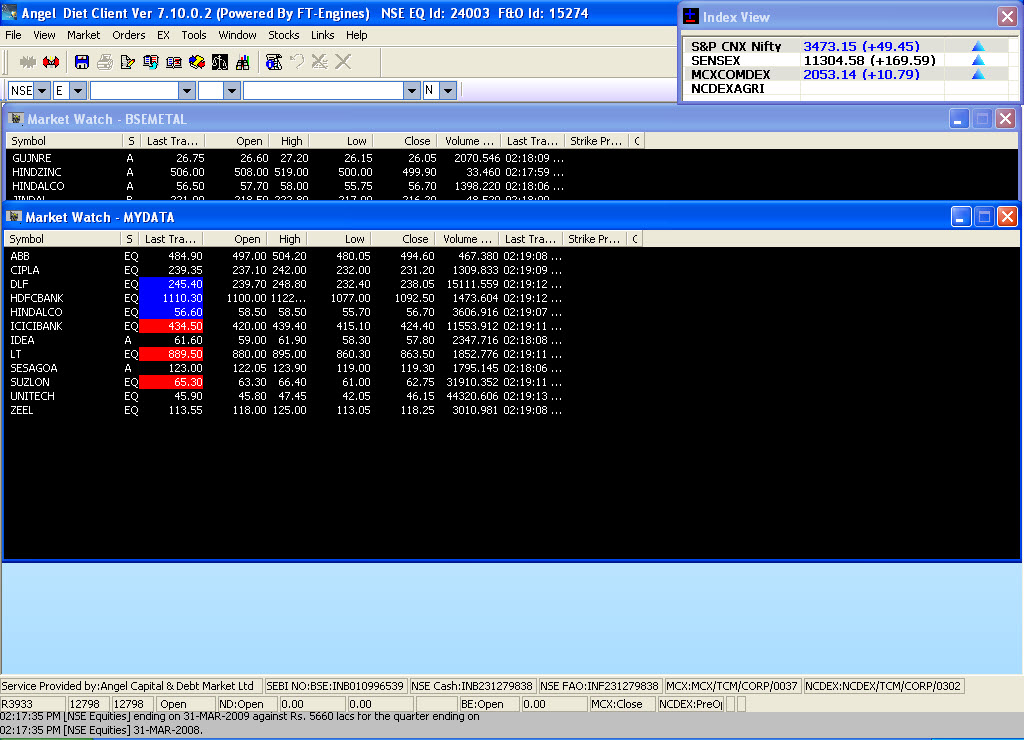
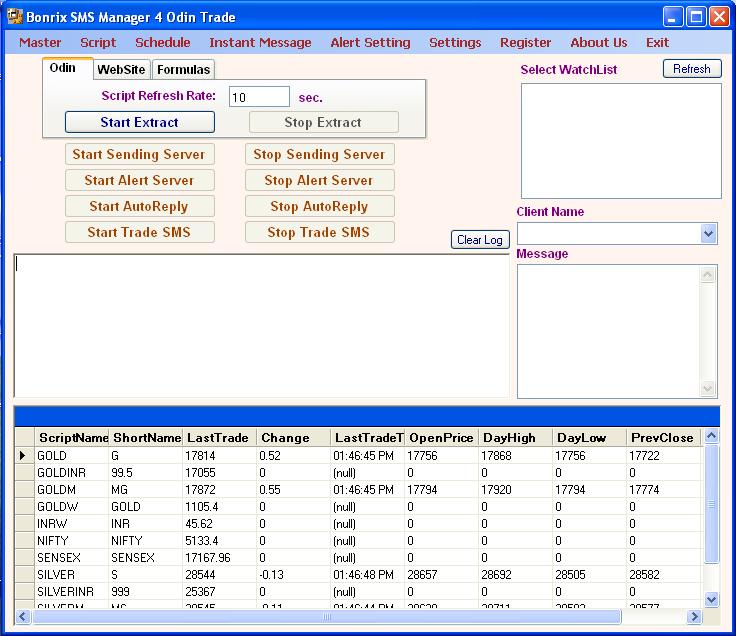
- Click on Refresh button in top right corner, shows watch lists from Odin Diet or Odin Client.
- Select watch list, sets columns in Odin Diet or Odin Client according to message.
- Click on Start Extract in Odin panel to start extracting info of Scripts
from Odin Diet or Odin Client.
- Click on Start Extract in Website panel to start extracting info of
Scripts from Website.
- Click on Start Extract in Formula panel to start calculating formula
Scripts.
- Click on Start Sending Server to Start SMS Sending.
- Click on Start Alert Server to Start Alerts SMS Sending.
Client Management
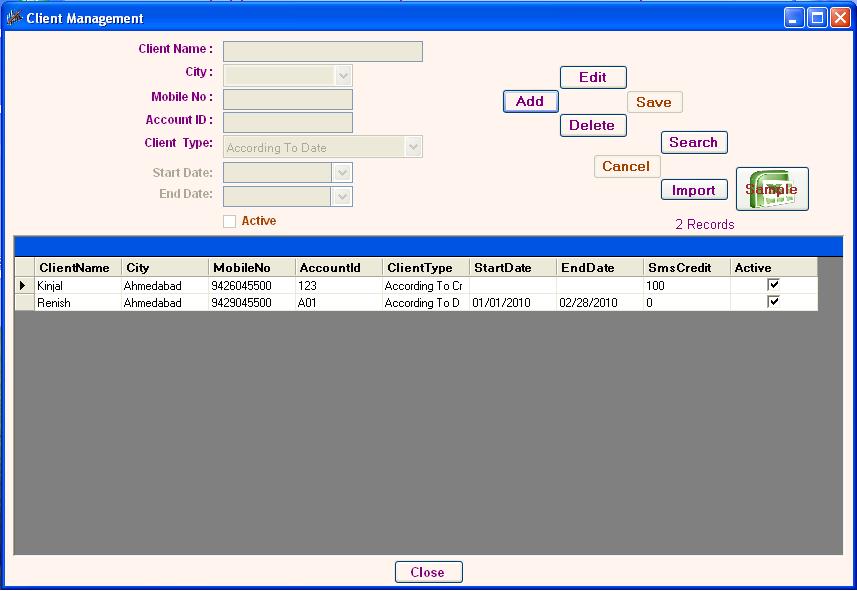
- You can Add, Edit, Save, Delete Client entries from here.
- Client becomes Active or Inactive automatic from Client Type.
- 1. According
To Date 2. According To CreditYou can Import Clients from Excel file.
- SMS send to only Active clients.
Script Management(Odin Scripts)
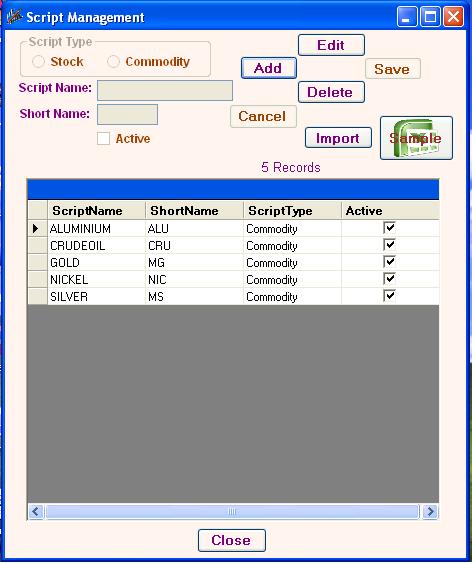
- You can Add, Edit, Save, Delete Script entries from here.
- You can Import Clients from Excel file.
- Use Odin Symbols as ScriptName.
Script Management(Website)
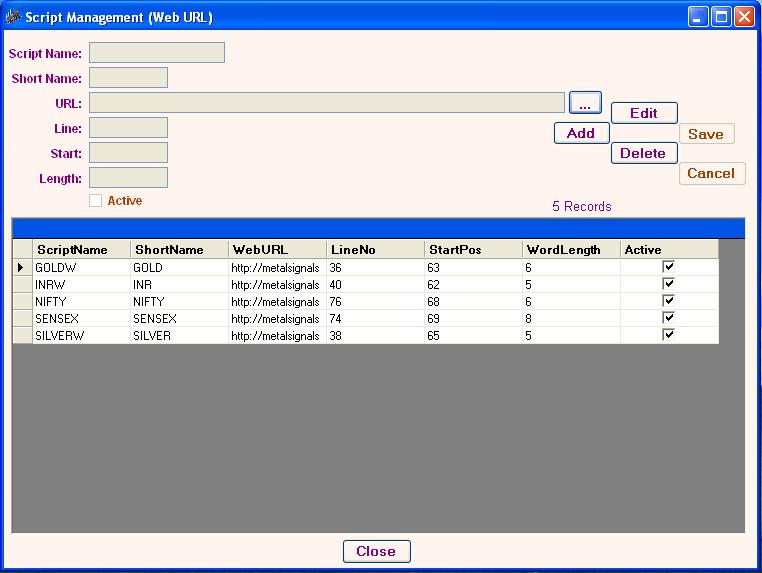
- You can Add, Edit, Save, Delete Script entries from here.
- Here Line No is Script's Information's Line No.
- Start is Starting Position of Script's Value.
- Length is No. of characters of Script's Value.
Script Management(Formula)
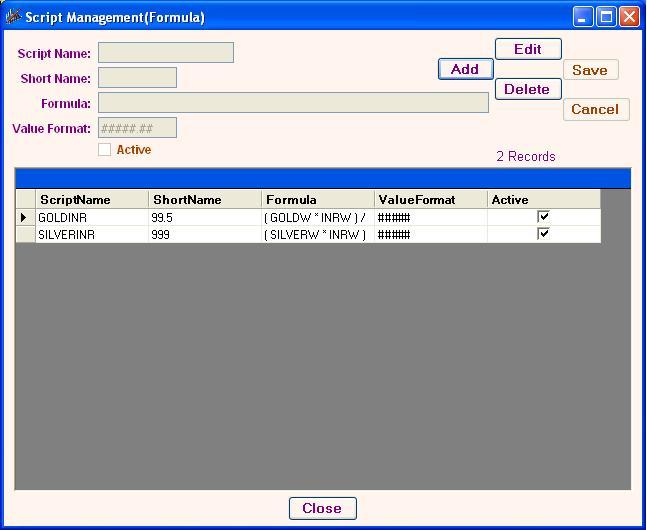
- You can Add, Edit, Save, Delete Script entries from here.
- In Formula use Existing Scripts from Odin Scripts or Website Scripts or
Existing Formula Scripts.
- Leave Space before and after Script Name and Operators in Formula field.
- You can specify No. of digits after decimal in Value Format.(Ex. #####,
####.##)
Fixed Time Group Management
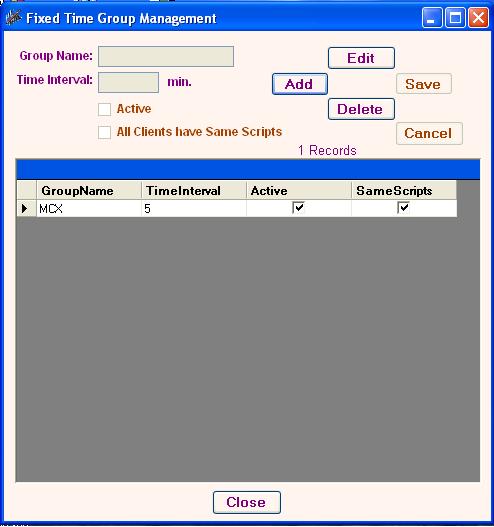
- Fixed Time Intervals Group Management.
- You can Add, Edit, Save, Delete Fixed Group entries from here.
- SMS Send to clients on Interval Delay.
- SMS Send to only Active Groups.
- If all Clients of this group has same scripts then Check on that Checkbox.
Variable Time Group Management
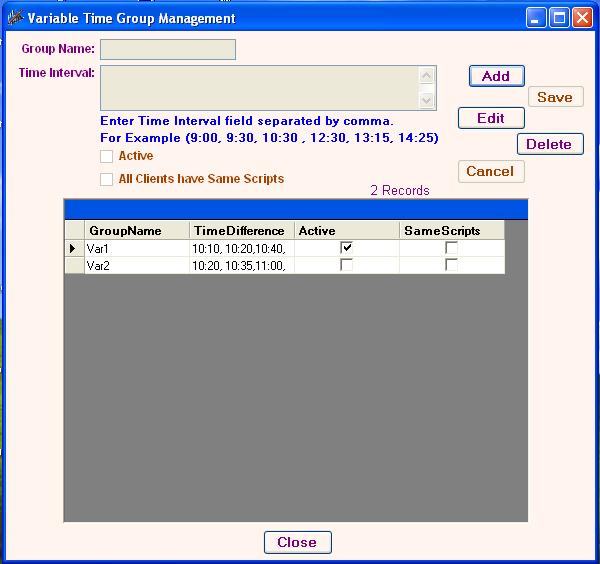
- Variable Time Intervals Group Management.
- You can Add, Edit, Save, Delete Variable Group entries from here.
- SMS Send to clients on Given Time.
- Enter time as HH:MM 24 hour schedule.SMS Send to only Active Groups.
- If all Clients of this group has same scripts then Check on that Checkbox.
Group Script Entry
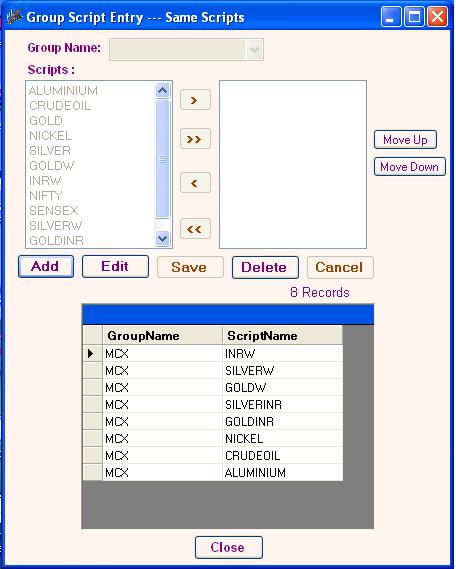
- Assign Scripts to Group.
- You can Add, Edit, Save, Delete Group Scripts entries from here.
- If "All Clients have Same Scripts" then you can assign Scripts to
that Group.
- No need to assign Scripts to Clients.
Client Script Entry
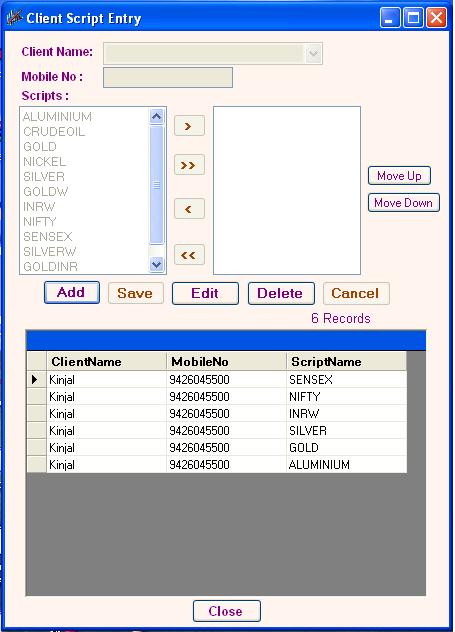
- Assign Scripts to Clients.
- You can Add, Edit, Save, Delete Client Scripts entries from here.
- If Clients have different Scripts then you can assign Scripts to
Client.
- You have to assign Scripts all Clients one by one.
Client Groups Entry
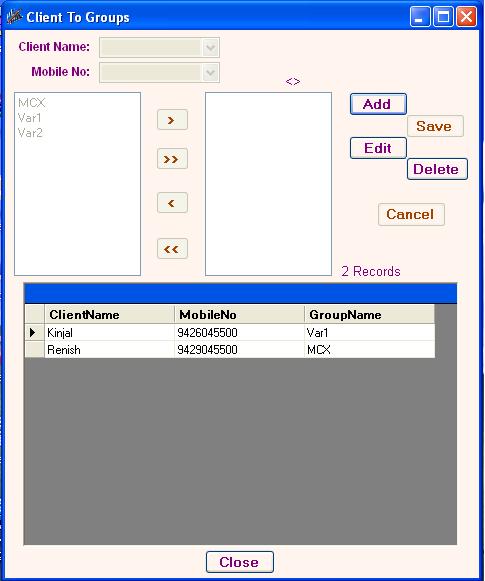
- Assign Groups to Client.
- You can Add, Edit, Save, Delete Groups Client entries from here.
- You can assign more than one Group to Client.
Group Clients Entry
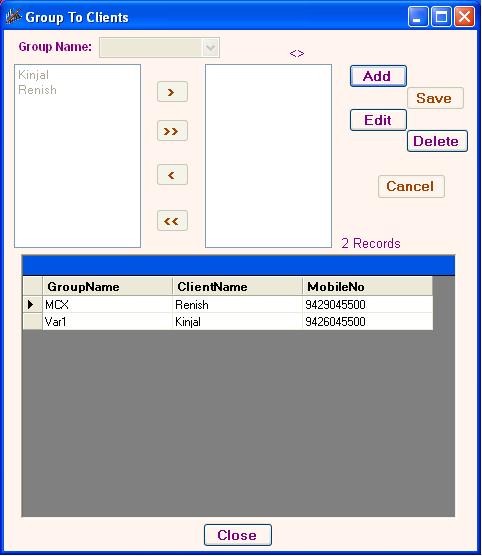
- Assign Clients to Group.
- You can Add, Edit, Save, Delete Client's Group entries from here.
- Select Group and assign Clients to Group.
Gateway Settings
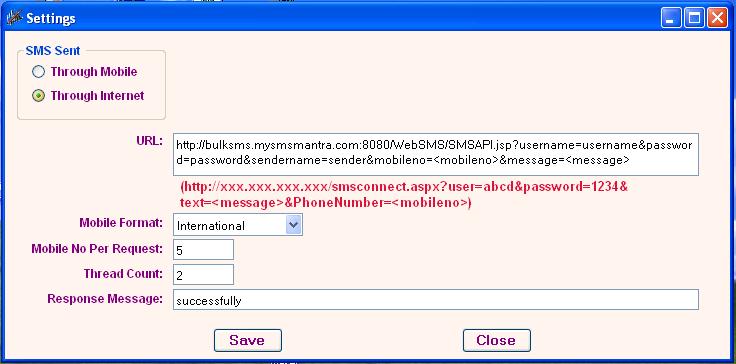
- Send SMS either through Mobile or thru Internet.
- In through Internet you have to enter URL, Mobile Format(National or
International), MobileNo Per Request(comma separed MobileNos), Thread Count(No
of Threads), Response Messages(Response after URL submit).
Alert Management
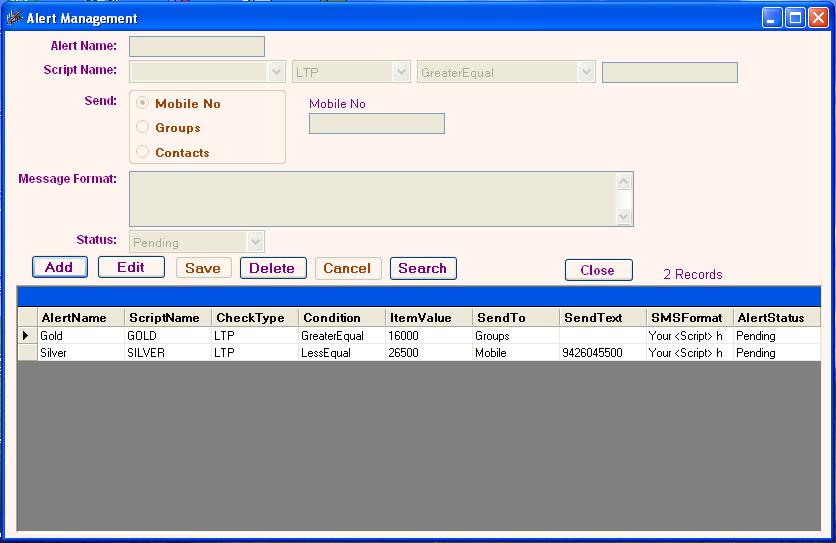
- You can Add, Edit, Save, Delete Alert entries from here.
- You have to Select Script and enter condition on LTP or Change.
- If LTP or Change fulfill that condition, then SMS send to MobileNo or
Selected Groups or Selected Contacts.
- After SMS Sent Alert's Status becomes Process.In Main Screen click on Start Alert Server to start Alerts SMS. It
checks only Pending Alerts.
- In Main Screen click on Stop Alert Server to stop Alerts SMS.
SMS Settings
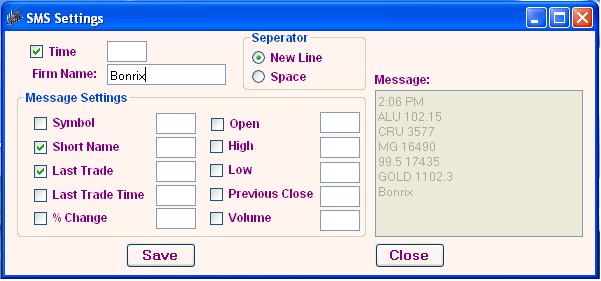
- You can set SMS format from here.
- Check on Time Checkbox to add Time in SMS.
- Enter Firm Name to add Firm Name in SMS.
- Select fields of Scripts that you want in SMS.
- Use new line or space to separate Scripts information.
Groupwise SMS Setting
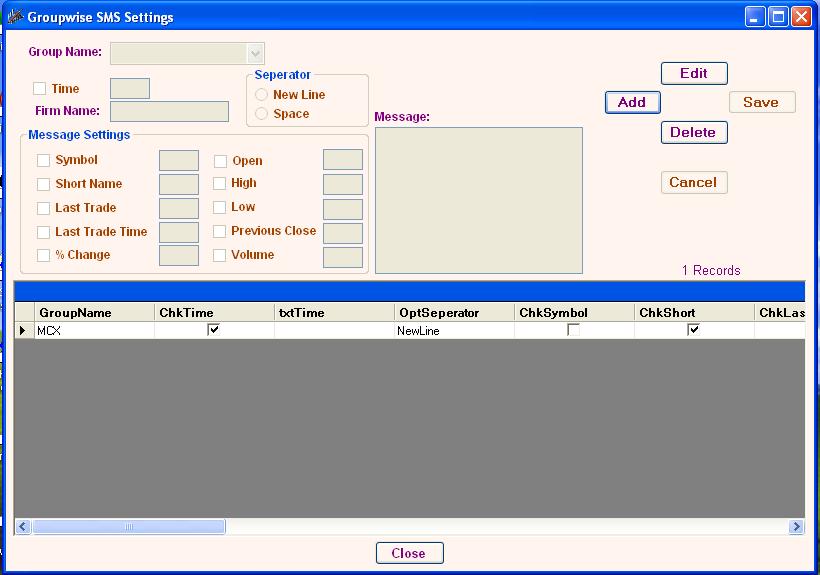
- You can set SMS format for perticular Group from here.
- SMS Settings is default. If Groupwise SMS Setting not done, then it use
SMS Setting to generate SMS.
- Same Settings as SMS Setting.
Trade Related Settings
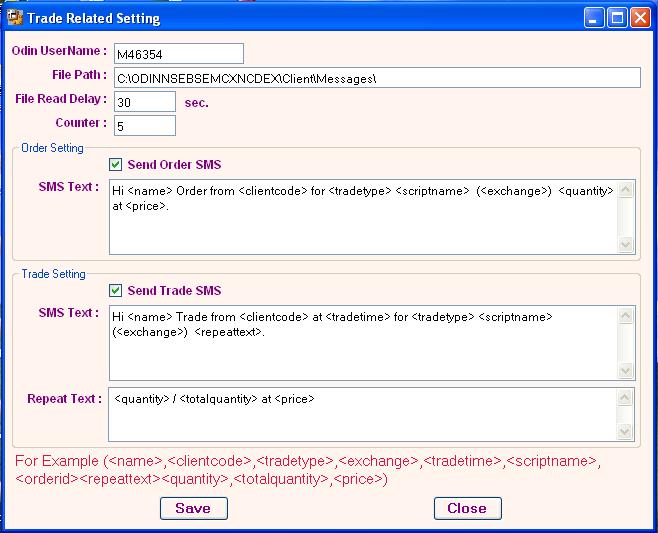
Tips
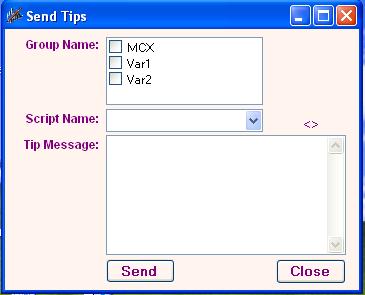
- Send Tips to Selected Groups or Selected Script.
Quick SMS
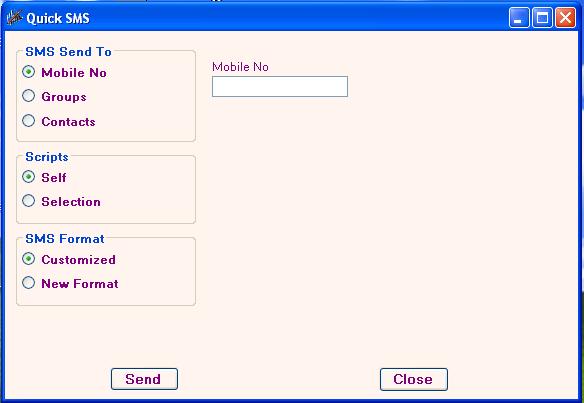
- Send SMS to MobileNo or Selected Groups or Selected Contacts.
- Either Use Clients Scripts or you can Select Scripts.
- Use default SMS Format or you can specify New Format from here.
File To SMS
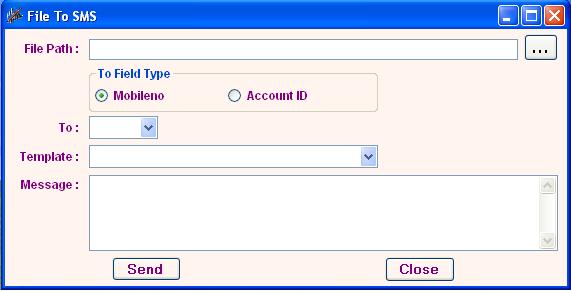
- Send SMS from Excel file.
- Select Excel file path & Specify Column in To combo which has MobileNo or
AccountID.
- Select proper option from radio buttons.
- Select Template which contains already saved Message.
Template Entry
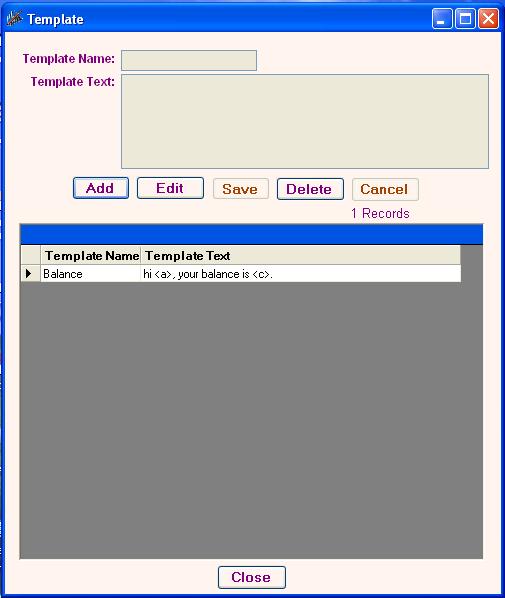
- You can Add, Edit, Save, Delete Template entries from here.
- use <a> id A column of Excelfile. <a> replaced by text of Column A of
excel file.
Client Notification Setting
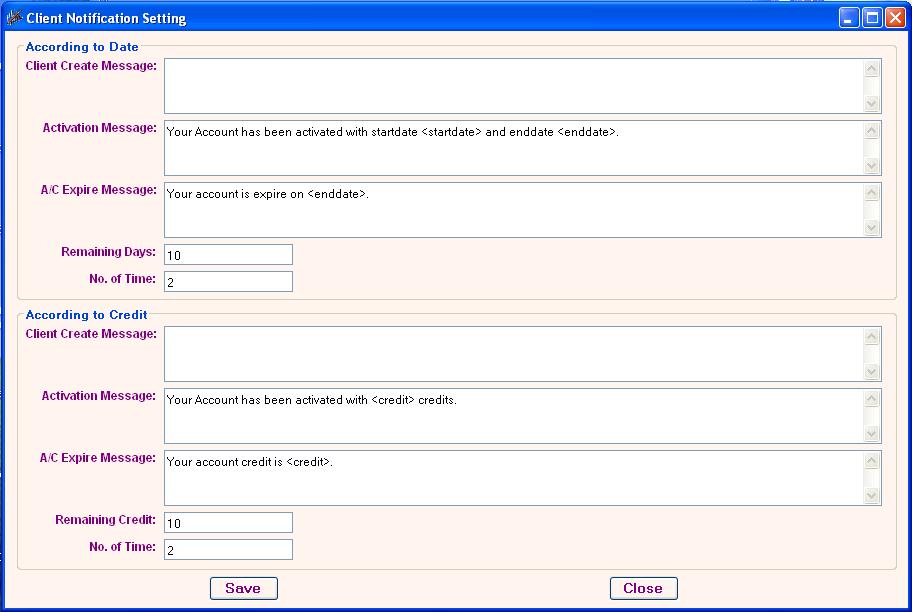
- Send SMS to Client automatic when it becomes Active.
- Send Account Expire SMS to Client no of times in remaining days.
Client Search
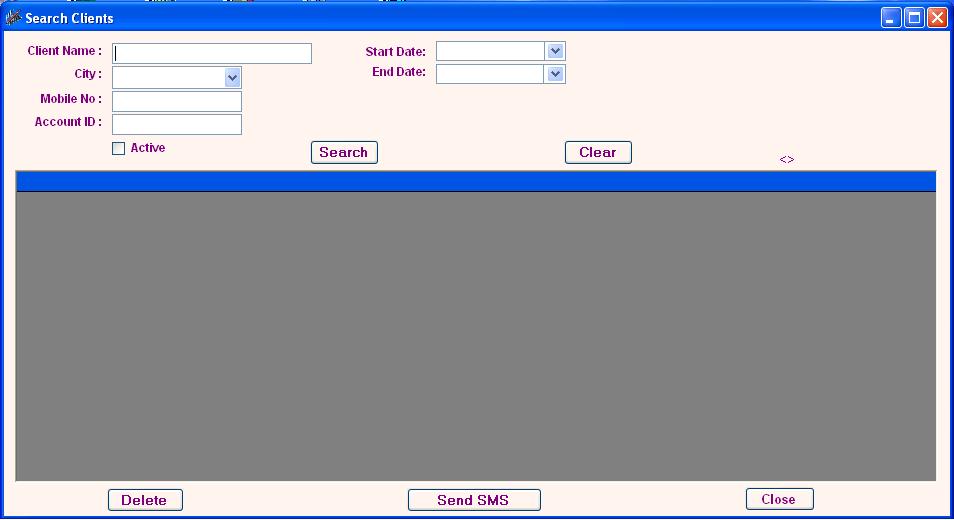
- Search Clients Accoding to given criteria.Multiple delete of Searched Clients.
- Send SMS to Searched Clients.
Back :: Download ODIN Trade :: Buy Now