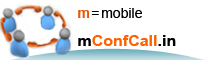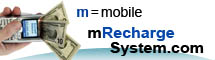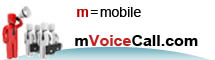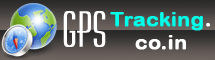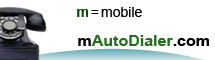|
Skype: bonrix_sms |
 |
| MSN: info@bonrix.net | ||
| Yahoo: renishl@yahoo.com | ||
| Gtalk: bonrix@gmail.com | ||
| Phone: +91 94290 45500 | ||
|
| Home | Company Network | Products | Download | IT Services | Clientele | Resellers | OEM/ODM | Wiki | About Us | Contact Us | |
||
Installation Guide: Bonrix SMS Server 4 SMPP
Thanks for your interest in Bonrix Software Systems.
*Bonrix SMS Server 4 SMPP (SMSC) (Simple) : Single Threaded, Limited Speed, Supports Only One SMS Gateway. Price : 5000.00, you can get more details from this link http://www.bonrix.net/BonrixSMSServer4SMPP/BonrixSMSServer4SMPP.htm
1. Java Runtime Environment Version 1.6 or higher, you can download it from below link.
http://www.bonrix.co.in/jre-6u6-windows-i586-p-s.exe
2. Bonrix SMS Manager
http://www.bonrix.net/BonrixSMSManager.EXE
3. Now Download and install Bonrix SMS Server 4 SMPP (SMSC). From below link,
You need to make all installation in C: drive of your computer, After completing above steps now you can start Bonrix SMS Server 4 SMPP (SMSC).
After starting a Bonrix SMS Server 4 SMPP (SMSC), First you need to specify your SMPP (SMSC) TCP/IP settings like IP Address, Port, Username & Password of your SMPP (SMSC) account and sendername. It will be saved automatically so you have to do all this settings only once.
Then By default SMPP setting we have done, but please confirm with your SMPP service provider and change according to them. If your service provider supports both incoming and outgoing sms service then set SYSTEM TYPE to SEND-RECEIVE else set to SEND.
In normal condition you have no need to change Queue Path.and all other settings.
After selecting a properties file, you can see a list of properties with its value in a below textboxes.
Now Click the Connect Button to connect server.
Click Start Sending Button to send messages.
Click StopSending Button to stop sending messages.
Click on a Purge Queue to delete all pending messages from a queue.
Click on Queue Details to check all send and receive messages, you can also export all sent and receive message in excel file from here.
*click the DisConnect Button to Disconnect server.
Regards,
Kinjal Ladani
Bonrix Software Systems
Website: http://www.Bonrix.net
Email: info@bonrix.net
Mobile: +91-9426045500
Phone:+91-79-26426364
Live Support: renishl@yahoo.com
kinjal_bonrix@hotmail.com
bonrix_sms@skype
bonrix@gmail.com
Address: A-801, Samudra Complex,
Near Klassic Gold Hotel,
Off. C. G. Road, Ellisbridge,
Ahmedabad - 380006,
Gujarat, India